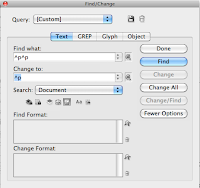 Paragraph Formatting
Paragraph FormattingWhen working with a body of text in Indesign always select Type>show hidden characters, the additional characters that show up simply outline when you've pressed the return key to drop text drop a line.
Find/Change
Search Feature that helps with picking out certain bits of information. Edit>type>find/change. This can be used for selecting specific words that might be spelled wrong, the end of paragraphs etc. One preferences have been selected find/change will highlight results.
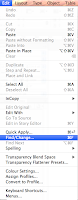
When working with the paragraph tool selected from the type drop down, you don't need to highlight any body of text but instead just click inside the paragraph. The options within the paragraph window allows you to tweak the amount of paragraph spacing by fractional amounts to adjust text to fit to a certain area.
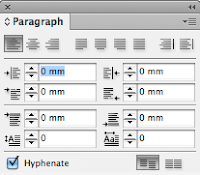
Selecting the third option down on the right, allows you to select how much space you want between your heading and body of text, if this is a consistent value, the same number followed by pt can be used to arrange your body text.
The top left hand drop down allows you to indent text, working in the same way just toggling the value you want it indented by.

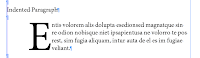
The bottom left hand drop down is used for drop caps, as seen below. This also works in the same way just toggling the size you want the first letter to be.
Keep Options- Selecting keep previous makes sure that the body text is with the right heading, linking them together so that when moving a document around the headings stay with the right paragraphs.

No comments:
Post a Comment